Procedure for creating online profile and submission of the application for MECEE(MD/MS) 2025
- Online PG Nepal
- Nov 23, 2023
- 6 min read
Updated: Dec 6, 2024
Step 1 | Online Profile Creation(Sign Up)
Candidates should first create a profile using their email ID, Mobile Number and other information. This profile can also be used in future.
If you use last year login, you cannot edit/change old documents uploaded. MEC does not allow this. Please create a fresh new login to avoid issues(using new email other than last years).
Follow this link to sign up on the MEC application portal
OR
Browse https://entrance.mec.gov.np/account/Login Then click login button and go to Don't have an account? Register here link.

Click on Nepalese radio button in Nationality and fill up applicant's Full Name, Email, Contact
Number, Password, Confirm Password and click on Register button to create a user account.
The field Password must be a string with a minimum length of 4 and a maximum length of 50.
The value Password and Confirm Password should be same.
A message for email ID verification will be sent to the email address mentioned while creating profile. After logging into registered email account and clicking on the verification link, email account will be verified and activated.

Candidate has to click on the link "Click here to verify". The Candidate will be redirected to login page where the Candidate has to enter the registered email in the User Name box and the password (set while registering) in the Password box.
If the email verification message is not received in the registered email, s/he has to login to the account and click on the Resend button and verify the email ID according to the above process.
After accessing the online application portal of the common entrance examination, enter the main dashboard.

Candidates MEC ID will be displayed at the top right corner of thr screen.
Step 2 | Make Payment
For creating the profile, candidate has to pay the prescribed fees by clicking on the Make Payment button.
Then the list of academic programs appears. According to candidate's eligibility, s/he has to select the program/s by clicking on the check box against the desired program. The total amount to be paid will be shown below the table of academic programs. Candidate has to pay the fee by clicking on the button of the payment methods/he want to pay.
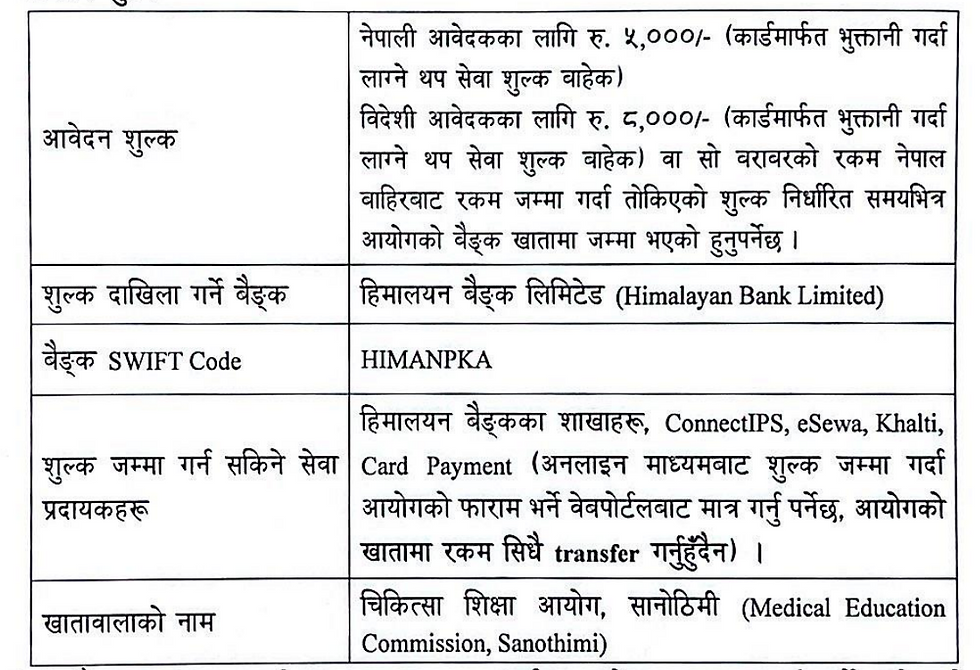
If the cash has been deposited in the counter of the Himalayan Bank Limited, the six digits of the voucher and mobile number should be entered in Update counter payment voucher button to proceed.
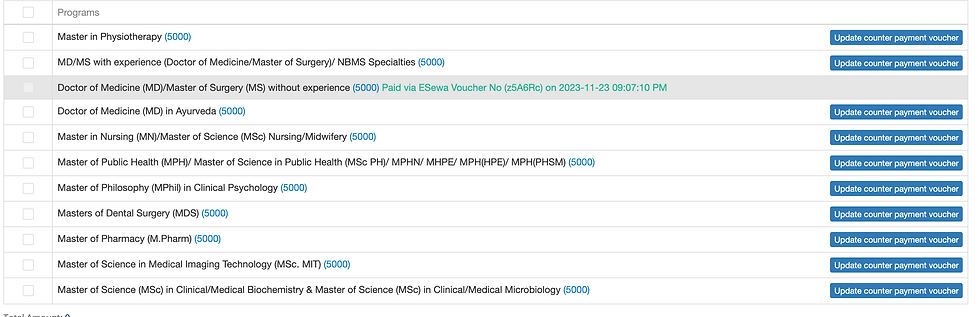
Conformation message after successful payment.

In case of bank transfer(counter payment voucher) it will require 2-3 Hours for MEC to process the Bank voucher and update the details in their database. You will receive Error: voucher not found. No worries as this disappears after sometime when you retry.

You cannot change the Program in which you are appying for once the payment is done so, please be extra careful before choosing the program
Step 3 | Start Registration > Fill Basic Information
After paying the fees, click Basic Information menu, candidate must fill personal details, click on Save and continue button.

Upload File Size cannot be greater than 500 KB. Use the following tool to reduce file size:
All Mandatory fields has a "*" sign at the end. Please fill all required fields without any error to continue.
National ID Number is Optional(Not Required, but fill the NID if you have)
Issued By, Issued Date should be the issuiance information of your citizenship
If your School Type(Grade 6 to SEE) is Government then you have to mandatory upload Letter of Approval for Government School Issued by School and Local Level Government: (as in the format provided by MEC ). You can download this file from here:

Always use trusted source/weblink to Compress/Merge Confidential Data. Ex: Adobe
Step 4 | Start Registration > Fill Qualification
Fill up the educational details in the Qualifications menu, click on the Save button.

Note: Use Laptop/Desktop Computer for reliability
Frequently Click on "Save" button while filling up the registration form
After clicking on "Save and Continue" button. Please be patient and wait for the system to navigate you to next step.
If you want to change the already uploaded files, you can anytime re-upload files for some document type asked for. The newly uploaded file will overirde the older file uploaded.
Enter Symbol number/ roll number written on transcript/provisional. Enter which year graduated written on transcript/provisional
Upload Transcript obtained from your university. Since only one document can be uploaded. Make sure all the pages of the transcript are in single PDF. You can use the following tool to merge two or more PDF documents in a single PDF.
Step 5 | Start Registration > Fill Experience
Fill up the Experience details in the Experience menu, click on the "Save" button/"Save and Continue" button.

Minimum One Year of Professional Experience is required to fill in the appliction for MD/MS with experience (Doctor of Medicine/Master of Surgery)/ NBMS Specialties category.
Accepted Experience Categories: Overall one year experience from multiple organization is accpeted. For Ex: 4 Months of Experience at Organization "ABC" and 8 Months of Experience at Organization "XYZ"
Please note: A valid Work Experience Certificate with proper date specifying the employment start date and end date shall be required to submit.
The Date Format in the Experience Certificate can be in Nepali/English/Both
Sample Experience Certificate

If you have work experience from multiple orgarization click on the "+" button to add the information
Gaps in between two Jobs are accepted as long as you have total job experience of 1 Year
Note: Once the experience details are entered and the documents are uploaded. MEC portal doesnot allow to delete the record(the rows cannot be deleted). So, Please be extra careful before clicking "Save" button.
Step 6 | Start Registration > Fill Professional Council
Fill up the Council Registration Document in the Professional Council menu, click on the "Save" button/"Save and Continue" button.

Enter the document number as shown in the below image

If you have multiple Professional Council documents click on the "+" button to add the information
Frequently Click on "Save" button while filling up the registration form
Valid Temporary NMC Registration certificate is also eligible to upload. Please note: Registration Expiry Date is not passed.
Step 7 | Start Registration > Fill Reservation Information
Click on the applicable checkbox on category in the Reservation menu. The candidate should choose one (or both) of the following categories while filling up the online application form:
o Category I: Open to appear MECEE-PG 2024
o Category II: Government category appear MECEE-PG 2024 (Condition applies)

If you choose Government category then you have to submit No objection Letter from concerned Ministry/Department
Candidate can add or correct the details and documents until submitting the form and save the details along with the documents.
Step 8 | Submission of application form
Once the application form is filled up, the necessary documents are to be uploaded and the self declaration is to be done. It is advised to review (edit/save) the application before submission.
Once the application is submitted, it is not editable.
After uploading all the documents with personal details, click on the "Submit Program Application" button in the Dashboard menu and click on "View Details" button to check all the details.

To submit the application form, click "Submit Program Application" button on the Dashboard menu, click "Apply" button. After checking the details, submit the form by clicking "Save and Submit Information" button.
Finally, conformation page should be downloaded from "Submit Program Application" button.
Step 9 | Admit Card and Exam Center
Admit card will be available online five days prior to the day of the entrance examination. Candidate has to login to the online profile, click on the Application menu on the dashboard, click on View details button, click Download Admit Card link to print the admit card, which must be produced during the entrance examination. Candidates must follow all the instructions mentioned in the admit card.
Examination center will be mention in the admit card.
As you embark on your journey to conquer one of the most challenging exams in Nepal, remember that success is not solely defined by the outcome, but by the resilience, dedication, and passion you pour into your preparation. The road may be tough, but every challenge you overcome brings you closer to your dreams. As Ralph Waldo Emerson once said, "What lies behind us and what lies before us are tiny matters compared to what lies within us." Keep pushing forward, believe in your abilities, and know that your hard work will pay off. Best of luck on your path to success! 🌟


Commentaires